For legal professionals, the iPad remains the most popular tablet, despite some competition from Android and Windows-based tablets. The wide selection of legal specific apps for the iPad still cannot be matched by competing Android or Windows tablets. However, with success comes responsibility, and when it comes to lawyers, accountability, security and saving time is extremely important when serving clients. Here are my “best-practice” recommendations and tips for safe use of cloud applications with iPads.
Although there are many ways to access documents on your tablet, Dropbox has become the standard and is clearly the easiest to use. However, just because it is easy doesn’t mean that it is the best in all situations, and you definitely need to know about the risks. Dropbox does provide encryption for files being uploaded, downloaded and while in storage. This alone makes it safer in many regards than emailing files. Most firms today still send unencrypted emails because in most jurisdictions, there is no duty under Model Rule 1.6 to encrypt email. The major concern that lawyers should have with Dropbox is what Dropbox will do if served a court order to produce documents. They will produce files pursuant to a court order, and, since they hold the encryption key, they can produce files.
So, if this risk isn't something you are willing to take, what can you do? You can have a policy within your firm that client confidential information is never allowed to be stored in Dropbox unless you add your own encryption. You can accomplish this in many ways. For example, if storing a PDF, use Adobe Acrobat’s native security to encrypt the file with a password (and use a strong password!). You can also use TrueCrypt or AppSense’s Data- Locker to apply security to multiple files and folders. If using an app like TrialPad to display documents in a hearing or trial, use Dropbox as a conduit to get the exhibits loaded on the iPad, and then remove the documents from Dropbox. TrialPad stores those documents locally on the iPad once loaded.
As seen here (Settings > Security), you can be notified every time a new device or app is linked to your account, you can add two-step verification, and you can monitor who has recently accessed your account.
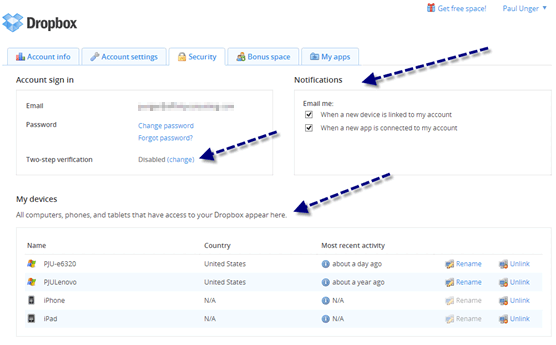
There are also alternatives to Dropbox. SugarSync is an excellent alternative that many like because you don't need to drag your files from their original location to a separate "Dropbox" folder in order to make them available to sync with your iPad or other mobile device. After installing the SugarSync software, just right-click on a folder to add it to SugarSync. Once added, you can access the folder from your iPad with the SugarSync iPad app. The downside is that it still does not integrate with as many apps as Dropbox (examples: TrialPad, TranscriptPad). Additionally, like Dropbox, SugarSync holds the encryption key and will produce files pursuant to a court order.
SpiderOak is another alternative that is considered a very good solution - and they will not produce files pursuant to a court order. It works like Dropbox, but you hold the encryption key, so if served a court order, they cannot produce any files because they can't. Unfortunately, not too many apps are as tightly integrated with SpiderOak as Dropbox or even SugarSync.
No matter which application you choose, always think about the best way to ensure client confidentiality while enhancing your efficiency by using an iPad.